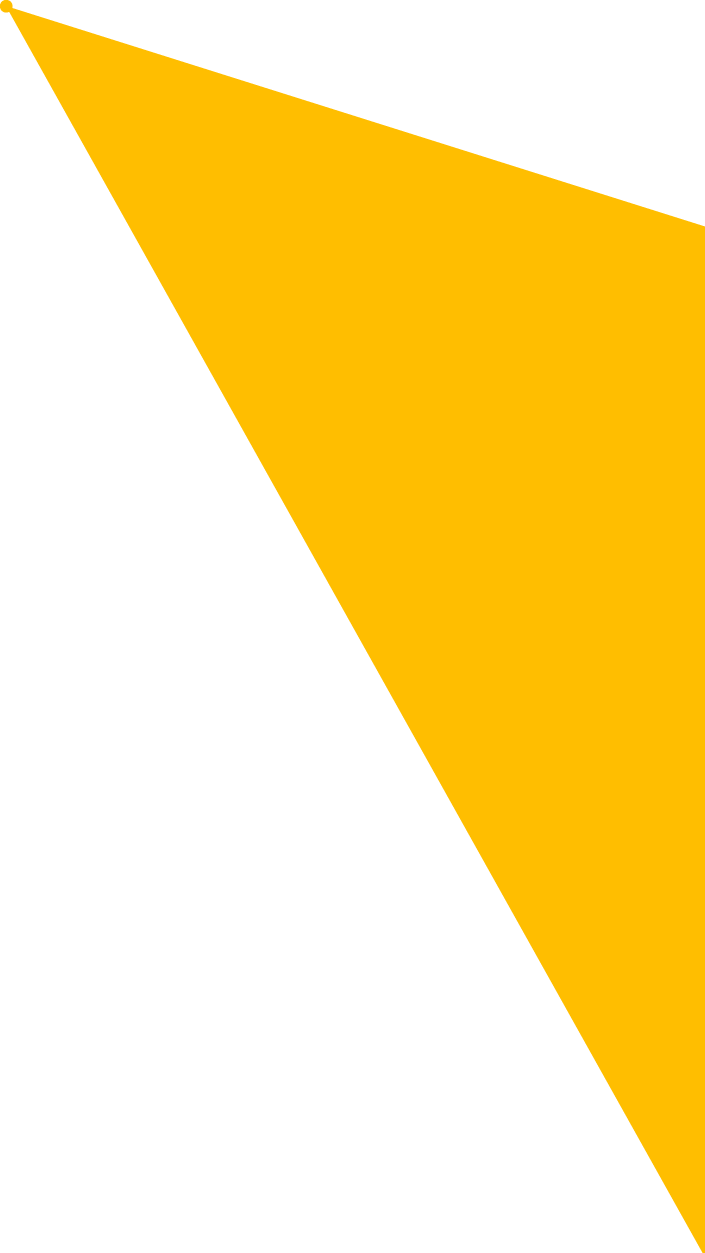
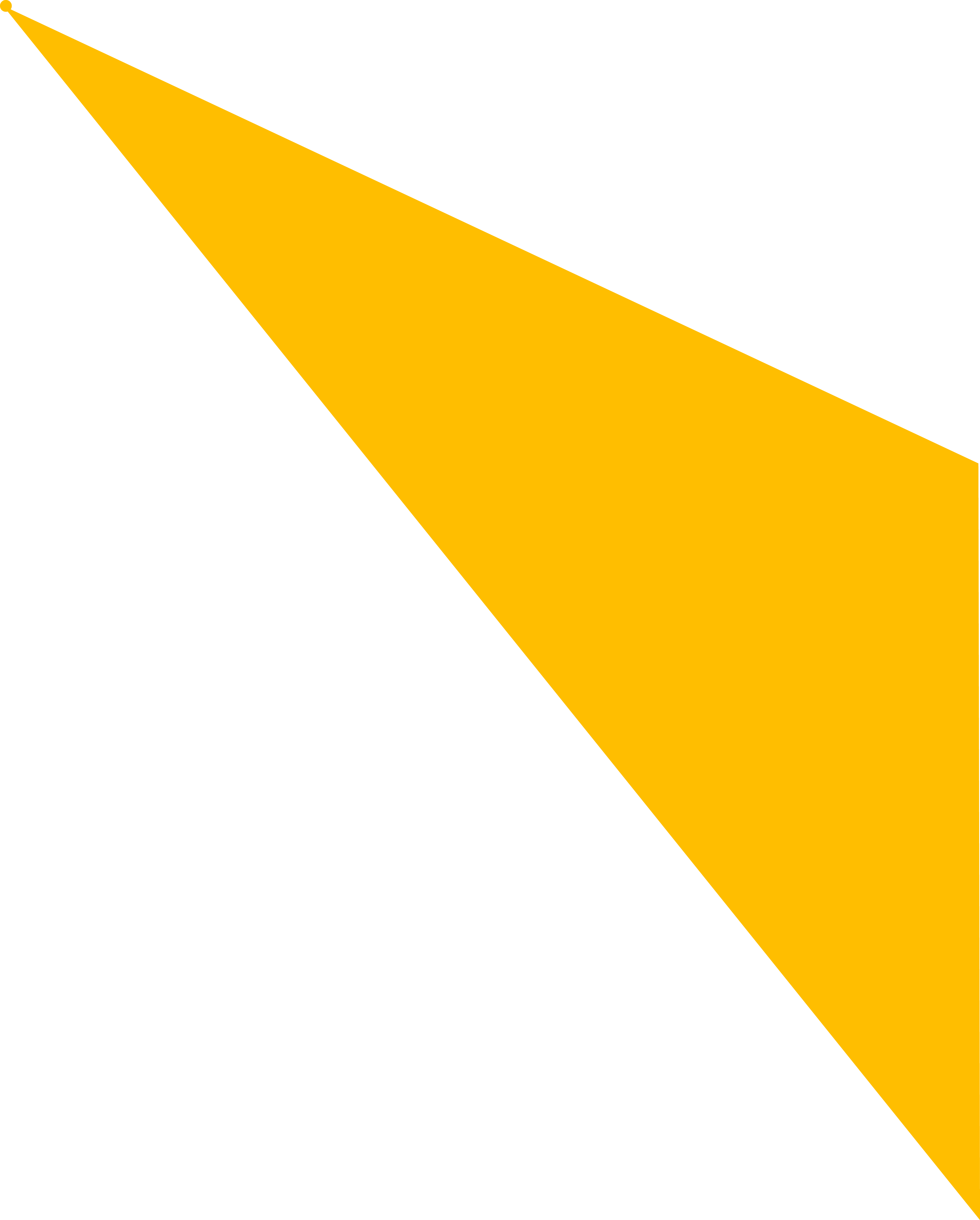
Help Center
Learn how LVA works and find answers to your questions.
Still need help?
Contact us!
Contact us
Frequency Asked Questions
General
Is it an app?
Yes, it is possible to add the LVA app directly to your phone! You will have this option once you become a member. Please note that the LVA app is not available in the “App Store” or the “Play Store.”
Is it available everywhere in Québec?
Yes!
My time is valuable! I don’t want to waste time (and gas!) visiting multiple grocery stores each week.
Good news: it’s entirely possible to maximize your savings by going to just one grocery store per week! The idea is to go to the chain at the right time, when the best deals for you are available, and thus vary the different banners from week to week. It may happen that our customers make a quick stop at a second grocery store when it’s on their way. They know a real bargain awaits them there, and they can take just a few minutes to stock up on their favorite foods!
How is LVA different from other grocery savings apps?
Other apps show you everything in the flyers — even if it’s not a real deal (and 75% of flyer “sales” aren’t!). We filter through the noise to show you only the real savings. No more flipping through flyers or driving to three different stores just to save. Result: less time hunting, more money in your pocket. LVA is more than an app — it’s a smart habit that protects your grocery budget week after week.
What is your cancellation policy?
No Refunds Offered : Our members typically make back the cost of the annual subscription in just 1 or 2 grocery trips—thanks to all the savings they unlock with LVA! **Monthly Subscription** This is a monthly subscription that automatically renews at 13$ + taxes per month. You can easily cancel the renewal yourself in your account. Access will be revoked once the paid month is over. **Annual Subscription** This is an annual subscription for 108$ + taxes. You can easily cancel the renewal yourself in your account. Access will be revoked once the paid year is over. If you decide to resubscribe later, we will be happy to welcome you back at the rate in effect at that time. If you need help, our team is here for you. Don't hesitate to contact us at: info@lva.app.
I can't wait to discover the LVA app! What will I find there?
You will see the real deals of each week among our 18 analyzed grocery and pharmacy chains! * You can select which stores to check * Items are divided into categories (meats, fruits and vegetables, etc.) * You can find an item directly using the search tool * You can create your grocery list and share it with your partner * See at a glance the total amount of your savings And much more!
These articles might interest you
How to install LVA on your mobile
3 August 2024Pour plus d'aide, n'hésitez pas à nous contacter à info@lva.app
Read moreWhy the “Share by Email” Button Might Not Work on Your Computer
3 July 2025On the My Grocery List page of the LVA website, you may have noticed a “Share by Email” button. This feature is designed to help you quickly send your grocery list to your partner, making shopping coordination easier. However, if you’re using a desktop computer (PC or Mac), you might find that nothing happens when you click the button. Here’s why. What the Button Actually Does Technically, the “Share by Email” button uses a mailto: link. It tells your computer to open your default email application and create a new message, pre-filled with your grocery list. Why Doesn’t It Always Work? On phones and tablets, this generally works fine because a mail app like Gmail or Apple Mail is usually set up by default. But on a desktop computer, if you haven’t set up a default email application (such as Apple Mail, Outlook, Thunderbird, etc.), your system won’t know how to handle the request. The result? Nothing happens, or you may see an error. This is common if you use web-based email (like Gmail or Outlook.com) through your browser without having an email program installed on your computer. What Can You Do? Here are a few simple options: Set a default email client on your computer (e.g., Outlook, Apple Mail). If you use Gmail in Chrome, you can make Gmail your default for handling mailto: links. Look for a diamond-shaped icon on the right side of the address bar when Gmail is open, or adjust your browser settings. And if you don’t want to set a default email app or can't get it to work — no problem! Simply use the “Copy Link” button instead. You can then share your grocery list however you like: by SMS, email, chat, or any other method. In Summary The “Share by Email” button on the My Grocery List page is a helpful feature — but only if your computer knows which app to use for sending email. If not, the “Copy Link” option is there to give you a simple and flexible alternative.
Read more


